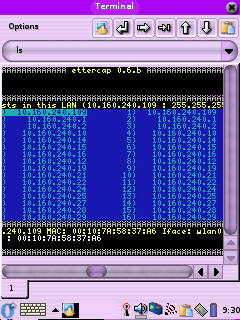DSniff
Updated for OZ 3.5.3
Website:
http://www.monkey.org/~dugsong/dsniff/
DSniff is a great little sniffing package from Dug Song. The DSniff binary itself parses out passwords from the traffic is sees on the network. Some of the protocols it supports include smtp, pop3, http basic and can break ssh and ssl by proxying the connection. The package also comes along with the binaries arpspoof, filesnarf, mailsnarf, msgsnarf, urlsnarf, and webspy. So far I've only tested the Dsniff binary with a standard ethernet card, but it seems to work. I downloaded the Debian ARM packages from http://packages.debian.org/unstable/net/ but you can copy them from my mirror if you wish. You will need the download the files and use the following commands:
1. Install the needed libraries and the Dsniff package and link them into the root file system, in my case I'm installing from my SD card. I got my packages from the Debian unstable branch, but you could get them from the mirror:
ipkg --force-depends -d ram install libnet1_1.1.2.1-2_arm.deb
ipkg-link add libnet1
ipkg --force-depends -d ram install dsniff_2.4b1-12_arm.deb
Since I was attached to the Internet via Wi-Fi at the time it automatically got libice6, libsm6 and openssl from the OpenZaurus feed. Then I had some more linking to do:
ipkg-link add dsniff
ln /usr/lib/libnet.so.1 /usr/lib/libnids.so.1.20
ipkg --force-depends -d ram install libdb4.2_4.2.52-19_arm.deb
ipkg-link add libdb4.2
ipkg --force-depends -d ram install libnids1.20_1.20-3_arm.deb
ipkg-link add libnids1.20
2. Next just start Dsniff, don't forget to specify an interface. On my Zaurus, to specify the TE-CF100 10/100 Ethernet card I use the following command when starting DSniff:
dsniff -i eth0
To use my WiFi card I you use the following command:
dsniff -i wlan0
I've had problems seeing traffic on my wireless LAN, e-mail me and let me know if the apps work for you. Special thanks to Cowboy and Mark McLaughlin for the help and encouragement in this section.
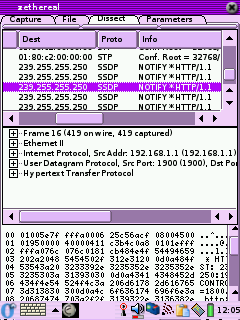 Zethereal
Zethereal
Website:
http://www.cartel-securite.fr/pbiondi/zaurus/zethereal.html
Major Update:1-27-2004
Zethereal is Ethereal for the Zaurus. It's a good little sniffer/protocol analyzer. All the binaries I've found for it are compiled with the old gcc so you will have to use the compatibility libraries. Make sure you have installed LibPcap then install the ipk in my mirror (provided by Dan L). You will also need to install libglib (my mirror of libglib, boosted from Debian) and do some symlinking to get it toy work, I installed it from the SD card as follows:
| ipkg -force-depends -d ram install
/mnt/card/libglib1.2_1.2.10-9_arm.ipk cd /usr/lib/ ln -s /mnt/ram/usr/lib/libglib-1.2.so.0 ln -s /mnt/ram/usr/lib/libglib-1.2.so.0.0.10 ln -s /mnt/ram/usr/lib/libgmodule-1.2.so.0 ln -s /mnt/ram/usr/lib/libgmodule-1.2.so.0.0.10 ln -s /mnt/ram/usr/lib/libgthread-1.2.so.0 ln -s /mnt/ram/usr/lib/libgthread-1.2.so.0.0.10
|
Since this was created with the old gcc you will have to edit the .desktop file:
nano /opt/Qtopia/apps/Applications/zethereal.desktop
and change the exec line to read:
Exec=runcompat zethereal-1.0-arm
Restart Opie and it should all work. By the way, if for some reason installing the IPK does not put icons in the GUI do the following:
ln -s /mnt/ram/usr/bin/zethereal-1.0-arm /usr/bin/
ln -s /mnt/ram/opt/QtPalmtop/pics/zethereal.png /opt/QtPalmtop/pics/
ln -s /mnt/ram/opt/QtPalmtop/apps/Applications/zethereal.desktop /opt/QtPalmtop/apps/Applications/
then restart Opie.
Update 6/20/2005: M Delroy sent in the following information on what he had to do to get Zethereal running on OZ 3.5.3:
| Getting Zethereal-1.0-arm Running on OpenZaurus 3.5.3 First install libqt_mt3_3.3.3-r5_arm.ipk It must be installed into ram. To do so save the file to the sd card. With OpenZaurus 3.5.3, when transferred a *ipkg file via syncing from Qtopia 1.7 on Windows the file is saved to /media/card/Documents/application/ipkg Issue the following command to install libqt_mt3_3.3.3-r5_arm.ipk in the directory it is saved in. ipkg –force-depends –d ram install libqt_mt3_3.3.3-r5_arm.ipk <enter> Next create a link with ipkg-link add libqt_mt3_3.3.3-r5_arm.ipk <enter> Now install task-opie-minimal_1.0.3_arm.ipk with the following ipkg -force-depends –d ram install task-opie-minimal_1.0.3_arm.ipk <enter> There is no need for a ipkg-link with task-opie-minimal_1.0.3_arm.ipk Install opie-sh_1.2.0-r0_arm.ipk with ipkg -force-depends –d ram install opie-sh_1.2.0-r0_arm.ipk <enter> Next create a link with ipkg-link add opie-sh <enter> We now need to install libpcap0.8_0.8.3-r0_arm.ipk with the following ipkg -force-depends –d ram install libpcap0.8_0.8.3-r0_arm.ipk <enter> No ipkg-link is needed. Now install libpcap0_0.7.2_arm.ipk with ipkg -force-depends –d ram install libpcap0_0.7.2_arm.ipk <enter> This installs the libpcap0_0.7.2 files into /media/ram/packages/usr/lib However, OpenZaurus needs links located in /usr/lib to the files in /medial/ram/packages/usr/lib Create the links with the following: Cd into /media/ram/packages/usr/lib and make sure libpcap0_0.7 files are located there. Cd into /usr/lib and issue the following command for each libpcap0_0.7.2 file ln -s /media/ram/packages/usr/lib/”libpcap0_0.7.2 file name” <enter> Reboot and make sure the links are still in place. There is no need for ipkg-links with libpcap0_0.7.2 To work around the quickexec not found error when installing sharp-compat-libs we need to do the following: Cd into /media/ram/packages/etc/init.d/ and see if quickexec is there. To create a link to /media/ram/packages/etc/init.d/quickexec in /etc/init.d issue the following command ln -s /media/ram/packages/etc/init.d/quickexec /etc/init.d <enter> Now install sharp-compat-libs_0.5-r2_arm.ipk with the following ipkg -force-depends –d ram install sharp-compat-libs_0.5-r2_arm.ipk <enter> Now cd into /etc/init.d and delete the link to quickexec Create a link for sharp-compat-libs with the following command ipkg-link add sharp-compat-libs <enter> Install libglib_1.2.0_arm.ipk with the following ipkg -force-depends –d ram install libglib_1.2.0_arm.ipk <enter> This installs libglib_1.2.0 files to /media/ram/packages/home/root/usr/lib/ However OpenZaurus needs links to these files located in /usr/lib Cd into /media/ram/packages/home/root/usr/lib/ and make sure that there are libglib_1.2.0 files located there. The following files should be present. libglib-1.2.so.0 libglib-1.2.so.0.0.10 libgmodule-1.2.so.0 libgmodule-1.2.so.0.0.10 Create the links by cding into /usr/lib and issue the following for each libglib_1.2.0: ln –s /media/ram/packages/home/root/usr/lib/”libglib_1.2.0 file name” Such as ln -s /media/ram/packages/usr/lib/libglib-1.2.so.0 ln -s /media/ram/packages/usr/lib/libglib-1.2.so.0.0.10 ln -s /media/ram/packages/usr/lib/libgmodule-1.2.so.0 ln -s /media/ram/packages/usr/lib/libgmodule-1.2.so.0.0.10 We still need libglibthread files so Install libglib1.2_1.2.10-9_arm.ipk by doing the following ipkg -force-depends –d ram install libglib1.2_1.2.10-9_arm.ipk <enter> This installs libglib1.2_1.2.10-9 files to /media/ram/packages/usr/lib However OpenZaurus needs links in /usr/lib to the files in the /media/ram/packages/usr/lib location Cd into /media/ram/packages/usr/lib and confirm that the following files are located there: libgthread-1.2.so.0 libgthread-1.2.so.0.0.10 cd into /usr/lib and create links for the libglibthread files with the following commands ln -s /media/ram/packages/usr/lib/libgthread-1.2.so.0 ln -s /media/ram/packages/usr/lib/libgthread-1.2.so.0.0.10 Reboot and make sure the links in /usr/lib are still present. You can now install zethereal_1.0_arm.ipk with the following command ipkg -force-depends –d ram install zethereal_1.0_arm.ipk <enter> Create a link for zethereal with ipkg-link add zethereal-1.0 <enter> Reboot and follow the instructions at http://opie.handhelds.org/cgi-bin/moin.cgi/oz_2dcompat_20HowTo On how to start Zethereal using the oz-compat (sharp-compat libraries). Note: Zethereal did not appear to function with new libglibs and libpcap so use the versions mentioned in this document. When using zethereal you may find that it starts more reliably via the zethereal-1.0-arm command rather then the icon. Zethereal does not place the nic in monitor mode. To place the nic in monitor mode you may need to first open zethereal via the zethereal-1.0-arm command. Then without closing zethereal open a second console session and issue the following command ifconfig wlan0 down iwpriv wlan0 monitor 2 x <enter> where x=the channel you wish to monitor Check that the nic is truly in by issuing iwpriv wlan0|more <enter> You should see monitor mentioned in the output Bring the nic up with the ifconfig wlan0 up command. Close this console session and re-enter zethereal. Under the capture tab make sure that wlan0 is chosen for the nic, enter a maximum number of packets, and click start. Note: The packet view under the dissect tab does not update in real time. When the capture completes or after you click stop re-entering the dissect tab will show the packets captured. |
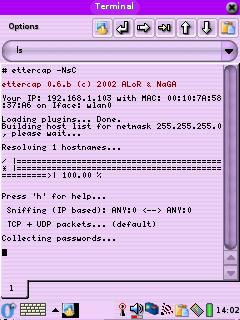
|
Ettercap
Website: http://ettercap.sourceforge.net/
I found that you can get the Debian ARM packages to work on the Zaurus if you just rename them with a .ipk on the end. Make sure you have installed LibPcap. To install you will have to force dependences and symlink as follows (your paths may vary, I installed Ettercap off of an SD card):
The first pic shows the use of the flags needed to do a password capture with the IP base sniffing method in command line mode. To see it in its non command line mode (2nd pic) make sure you turn off wrapping under the Options menu of Konsole and that the onscreen keyboard is not up, otherwise you get an error like "Screen must be at least 25x80 !!". If you get an error about not being able to find etter.ssl.crt make sure you ran the symlink command above. I'm still having problem getting it to do IP forwarding, even if I do a:
I'll try to let you know more when I get more time for testing, it may just be that it does not work with WI-Fi (I have a 10/100 Ethernet card on the way for testing). For the time being when it arpspoofs the two host it kills all communications between them. If Ettercap trys to sniff the USB connection (which is most likely not what you want) make sure you specify what interface to use with the "-i" option:
If Ettercap loads too slowly because of host name resolution
just turn it of using the "-d" option.
|
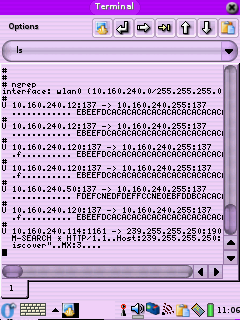 |
Ngrep
Website: http://ngrep.sourceforge.net/
Ngrep is basically Grep for network packets. It has a lot of filter options so check out the webpage for all of the options. The link above is to a binary, copy it to some place like /mnt/ram/usr/bin/ and symlink it to someplace in your path ( ln -s /mnt/ram/usr/bin/ngrep /bin/ngrep). If you want to save the information instead of show it on the screen use a command like:
to pipe it to a file for later viewing.
|
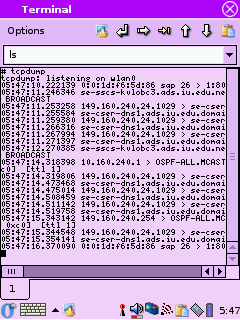 |
TCPDump
Website: http://www.tcpdump.org/
John H.Sawyer pointed out that I did not list TCPDump, so here it is. Not a bad little command line sniffer See all of the options here: http://www.tcpdump.org/tcpdump_man.html
|